728x90
Jupyter 설치
$ pip install jupyter
Collecting jupyter
Downloading jupyter-1.0.0-py2.py3-none-any.whl (2.7 kB)
Collecting nbconvert
Downloading nbconvert-6.1.0-py3-none-any.whl (551 kB)
|████████████████████████████████| 551 kB 858 kB/s
Collecting jupyter-console
Downloading jupyter_console-6.4.0-py3-none-any.whl (22 kB)
Collecting qtconsole
Downloading qtconsole-5.1.1-py3-none-any.whl (119 kB)
|████████████████████████████████| 119 kB 2.5 MB/s
Collecting ipykernel
Downloading ipykernel-6.0.2-py3-none-any.whl (122 kB)
|████████████████████████████████| 122 kB 7.9 MB/s
Collecting notebook
Downloading notebook-6.4.0-py3-none-any.whl (9.5 MB)
|████████████████████████████████| 9.5 MB 1.1 MB/s
... (생략)
Successfully installed MarkupSafe-2.0.1 (생략)설치 확인
$ jupyter --version
jupyter core : 4.7.1
jupyter-notebook : 6.4.0
qtconsole : 5.1.1
ipython : 7.25.0
ipykernel : 6.0.2
jupyter client : 6.1.12
jupyter lab : not installed
nbconvert : 6.1.0
ipywidgets : 7.6.3
nbformat : 5.1.3
traitlets : 5.0.5실행
$ jupyter notebookhttp://localhost:8888/tree 를 접속하면 다음과 같은 화면이 보일 것이다.
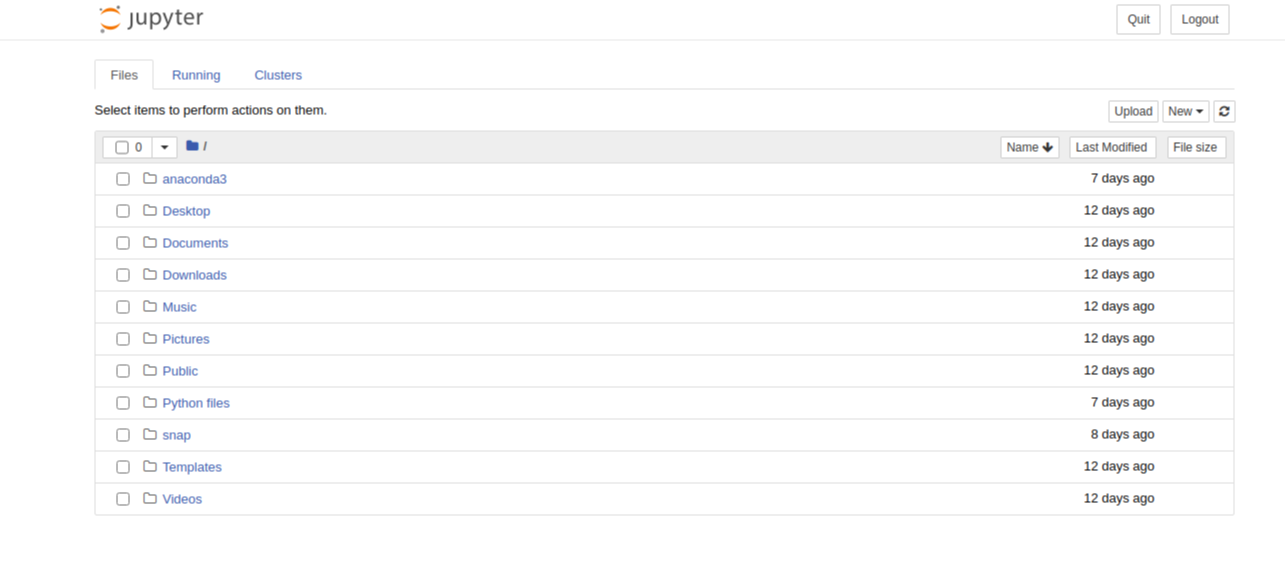
Conda env (가상환경) kernel jupyter에 추가하기
jupyter notebook 사용가능 패키지 확인
$ jupyter kernelspec list
Available kernels:
python3 /home/user/.local/share/jupyter/kernels/python3처음 패키지 리스트에는 anaconda 는 물론 다른 환경에 대한 path는 저장되어 있지 않다.
따라서, conda 가상환경을 생성하고 그 환경을 등록해주면 된다.
conda 가상환경 생성
test 라는 이름의 가상환경 생성 (가상환경 이름은 다른 이름도 가능)
$ conda create -n test
ipykernel 설치
$ conda activate test
$ conda install ipykernel위에서 생성한 가상환경을 실행하고 ipykernel 을 설치하면 된다.
가상환경 리스트 확인
$ conda env list
# conda environments:
#
base /home/user/anaconda3
test * /home/user/anaconda3/envs/test
가상환경 연결
위에서 확인한 가상환경 중에 원하는 것을 jupyter notebook에 연결한다.
밑에 명령어 중에서 --name 은 해당 환경의 원래 이름을 말하고
--display-name 은 해당 커널이 jupyter notebook 에서 보일 이름을 말한다.
$ python -m ipykernel install --user --name test --display-name TEST
Installed kernelspec test in /home/user/.local/share/jupyter/kernels/test
확인
$ jupyter kernelspec list
Available kernels:
test /home/user/.local/share/jupyter/kernels/test
python3 /home/user/.local/share/jupyter/kernels/python3저렇듯 원하는 가상환경이 list 에 나타나면 성공이다.
반응형
'Programming > Python' 카테고리의 다른 글
| [Python pip/PyPi] python package whl 파일 생성 및 PyPi 에 배포하기 (0) | 2021.10.13 |
|---|---|
| [Python/ Anaconda] Ubuntu 20.04 Anaconda 설치 및 Python 가상환경 설정 하기 (0) | 2021.08.11 |
| [Apple M1/ Python] anaconda 로 python 라이브러리 opencv (cv2) 설치 (0) | 2021.03.28 |
| [Python] OS, CPU 갯수 등 컴퓨터 정보 불러오기 (0) | 2020.05.12 |

